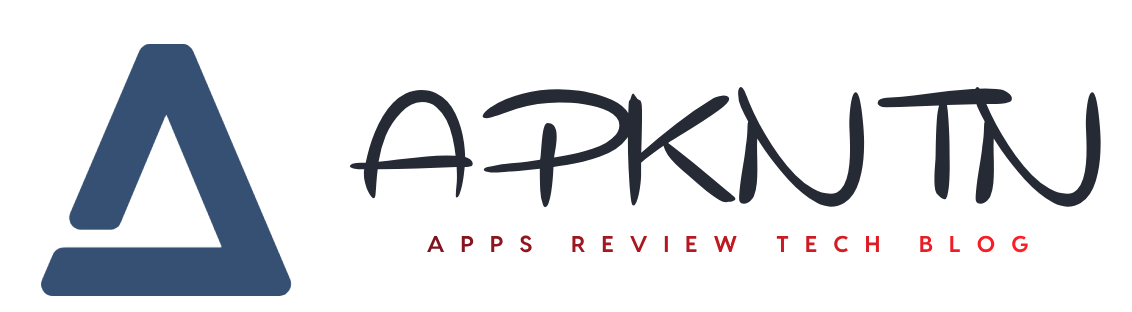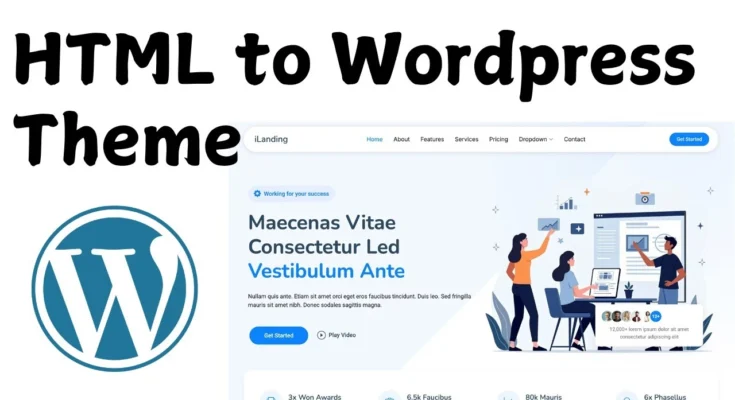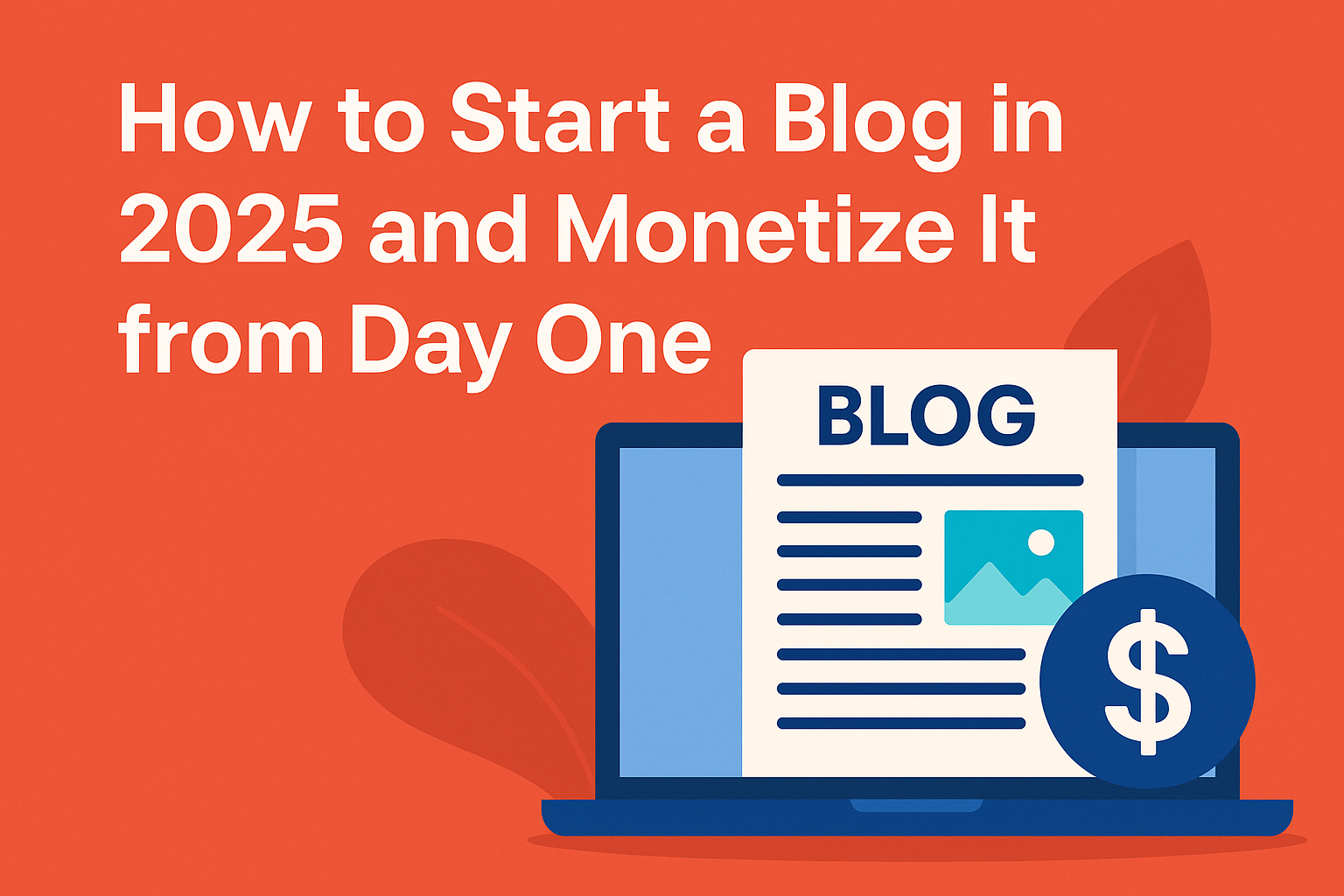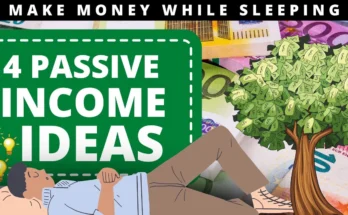What is WordPress?
WordPress is the world’s most popular content management system (CMS), powering over 40% of the web. It’s open-source, flexible, and user-friendly—making it a great option for both beginners and developers. Learn more at the official WordPress site.
Why Convert HTML to WordPress?
Got a static HTML website? While HTML sites are fast and lightweight, they lack dynamic content, are harder to maintain, and don’t offer features like admin dashboards. Switching to WordPress opens doors to easier management, thousands of plugins, themes, and a more scalable structure.
Benefits of Converting HTML to WordPress
Easier Content Management
No more editing raw code! WordPress offers a user-friendly admin dashboard. Check out the WordPress Dashboard Guide.
Theme Flexibility
Thousands of free and premium themes are available via the WordPress Theme Directory.
SEO Optimization
WordPress is SEO-friendly right out of the box. Tools like Yoast SEO or Rank Math make it even better.
Plugin Ecosystem
With over 60,000 plugins in the WordPress Plugin Directory, you can add nearly any functionality without coding.
Key Differences Between HTML and WordPress
Static vs Dynamic
HTML websites serve pre-written files. WordPress dynamically generates pages from templates and a database.
File Structures
Check out this WordPress Theme File Structure Guide.
CMS Capabilities
With WordPress, you can update content, manage media, install plugins, and customize settings—all from a visual dashboard.
Pre-Conversion Checklist
Backup Your Current HTML Site
Use tools like UpdraftPlus or manually zip your site files.
Analyze Existing Features
Identify which elements can be replicated using plugins or built-in WordPress features.
Choose the Right Hosting
Go for WordPress-optimized hosting like: Bluehost, SiteGround, or Hostinger.
Tools You’ll Need
- Visual Studio Code – Code editor
- FileZilla – FTP client
- XAMPP or LocalWP – Local server
Step-by-Step Conversion Process
Create Basic WordPress Theme Files
Begin with the following files:
style.css– Main stylesheet infoindex.phpfunctions.php
Break HTML Structure into WordPress Template Parts
Understand template structure via WordPress Template Hierarchy.
Integrate the WordPress Loop
Replace static content with dynamic WordPress loop. Learn more from the Loop Documentation.
Replace Static Elements
- Site Title:
<?php bloginfo('name'); ?> - Menu:
<?php wp_nav_menu(); ?>
Customizing Your Theme
Adding WordPress Functionality
Responsive Design and Mobile Optimization
SEO Optimization for Your Converted Theme
Testing and Debugging
Migration to Live Server
Post-Conversion Tips
Conclusion
Switching from HTML to WordPress isn’t just an upgrade—it’s an evolution. You move from a static, inflexible setup to a powerful CMS capable of managing content, design, and functionality all in one place. With WordPress, you’ll save time, improve SEO, and enjoy creative freedom like never before. Ready to modernize your website? Get started today and take control of your online presence!
FAQs
1. Can I convert my HTML site to WordPress without coding?
Yes! Tools like Pinegrow and page builders such as Elementor let you skip the code—though custom themes are more flexible.
2. Will my SEO rankings drop after conversion?
Not if done right. Use plugins like Yoast and maintain your site structure and content.
3. What happens to my existing content?
You’ll need to manually copy or use import tools like HTML Import 2.
4. Do I need a new hosting provider?
If your current hosting supports PHP and MySQL, you can stick with it. Otherwise, switch to a WordPress-optimized host.
5. Is it better to use a theme builder instead?
Theme builders like Divi are great for beginners. However, manual themes offer better speed and customization.
Please don’t forget to leave a review.